Sometimes Google App on Android might be displaying the results in a different language completely different from language of your choice. The language might be based on sometimes from the region where you are located. Here are the steps which enables you to fix the language issue in Android! (Sometimes the language is automatically set by Google without user input)
Change Language settings in Google Android app
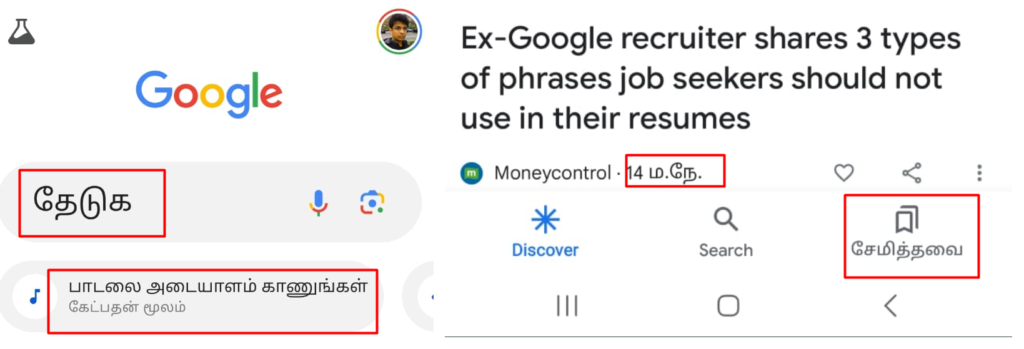
In the above screenshot if you see the taskbar on the Google is in different language, instead of displaying in English , search is displayed in it’s equivalent term in Tamil. To change the language back to English follow the below steps
- Go to Android Settings
- Go to Apps
- Click on Google App
- On the App Info, search for Language
- Click on the Language
- Change the Language back to English
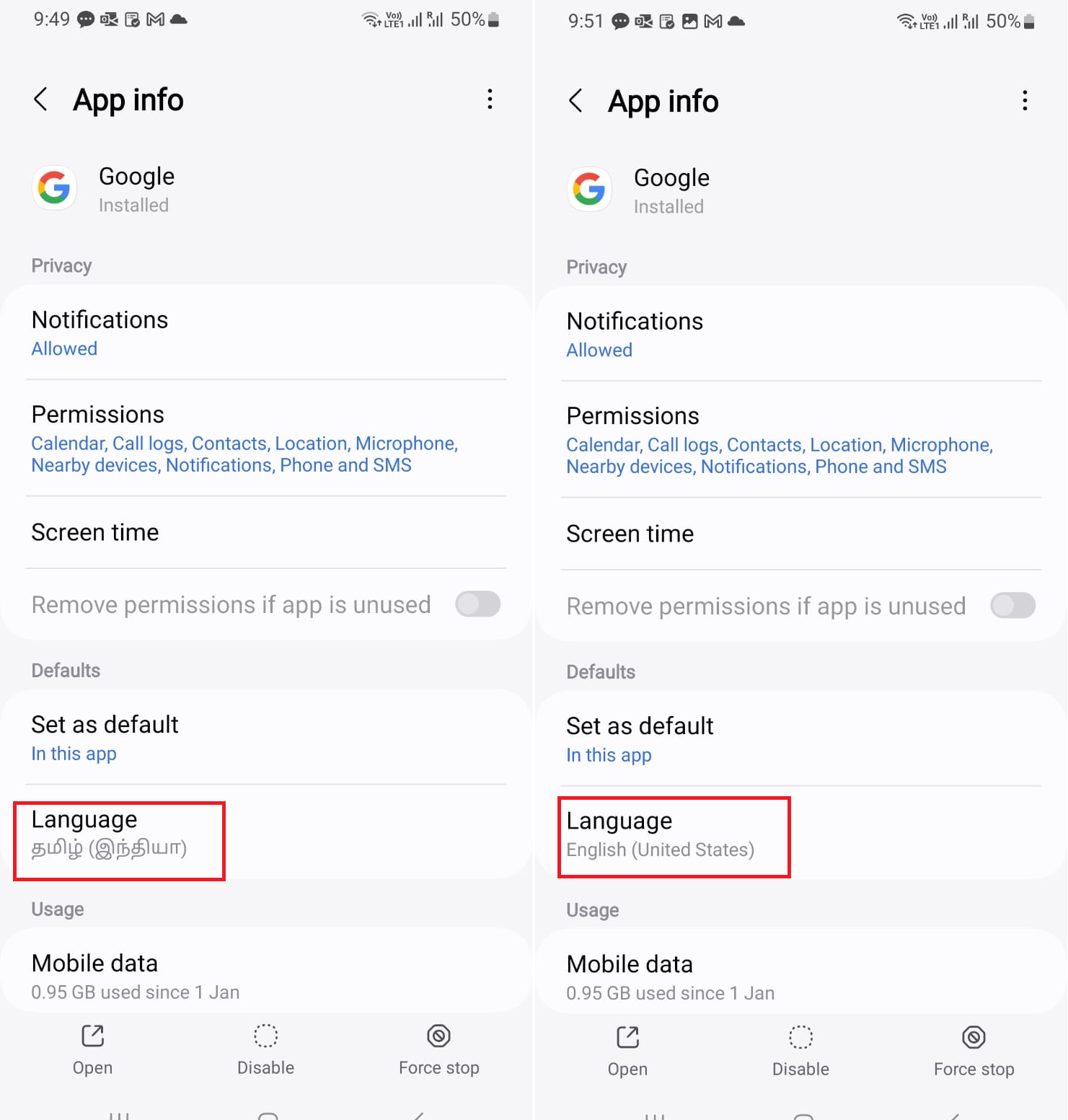
- After searching the language, again go to Google App
- English will be the default language in Google App for Android.
Changing Language on Google Search
Google Search might be also displaying the search results in different language on your Google app . To change language on Google search back to English in the Google App follow the below steps
- Go to Google App, click on Profile icon at the top right
- Click on Settings (Gear icon)
- Click on Other Settings
- Click on Language and Region (1st one)
- Click on Search Language (1st one)
- Select the Language as English or anyother language
- Google App would be displaying search results in the selected language
By following the above steps, you can change the language in Google App and Google search results