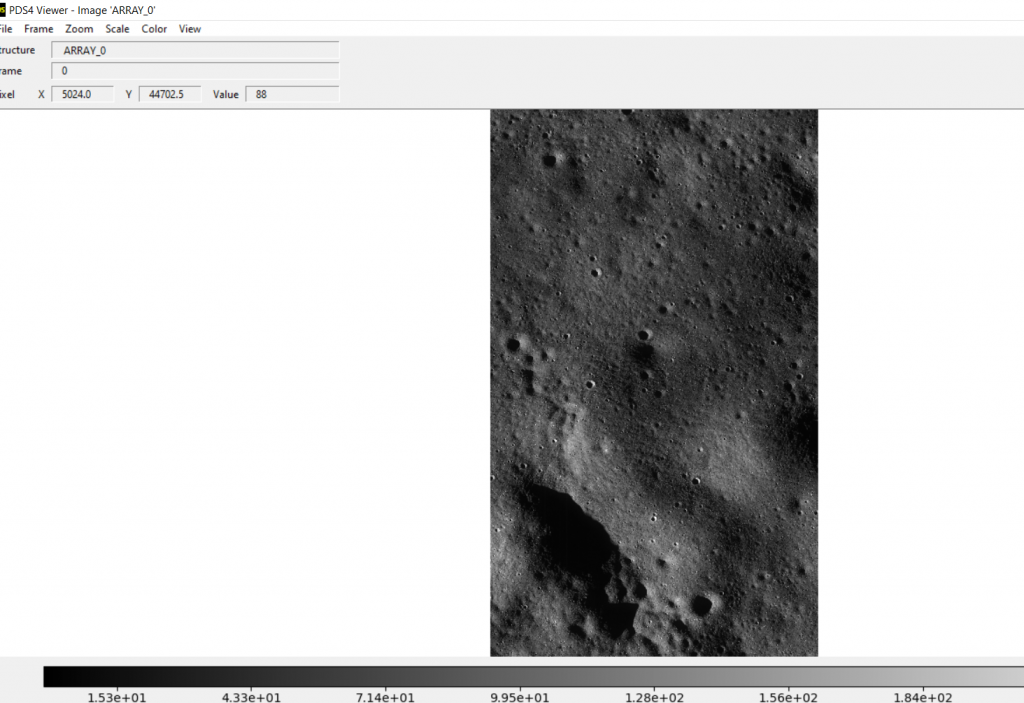As you all know ISRO’s Chandrayaan2 was injected to into lunar orbit in August 2019 & ever since that time it has been taking pictures of Moon. The camera OHRC (Orbiter High Resolution Camera) in Chandrayaan2 Orbiter can take very high quality pictures of moon at 0.32m/pix and let us see how in the below steps about how to download and view those images
Step 1: Sign up at ISRO’s Pradan site
Step 2: Once you have logged into Pradan website, you will be greeted with a page as shown below
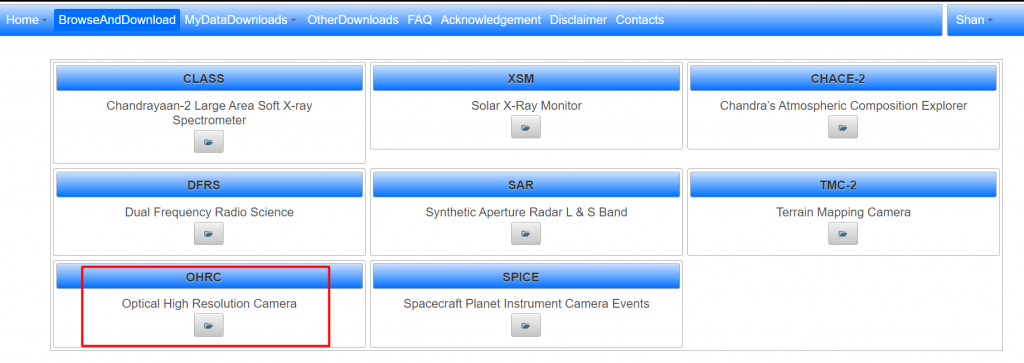
Step 3: In the page, Click on “OHRC” link as shown
Step 4: Once you click on OHRC a page with below options will be displayed as shown
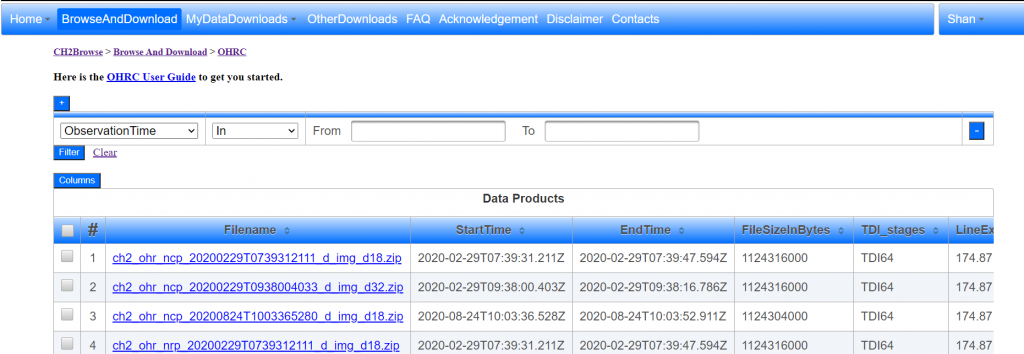
Step 5: You can use filters to filter by FileName or Observation Time as shown below
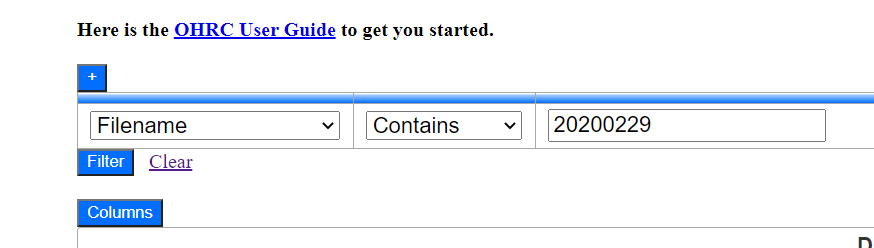
Step 6: Only files matching the filters would be displayed as shown below
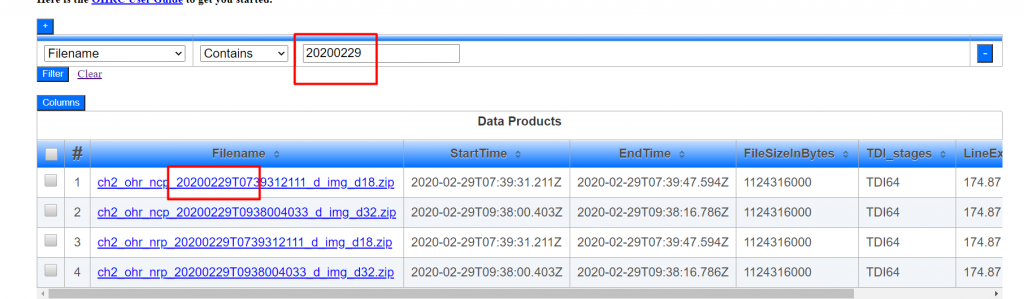
Step 7: Download any one of the files by clicking on it
Step 8: Once the file is saved in your PC, extract the file and store it on your PC
Step 9: The Extracted folder will have these subfolders inside in it
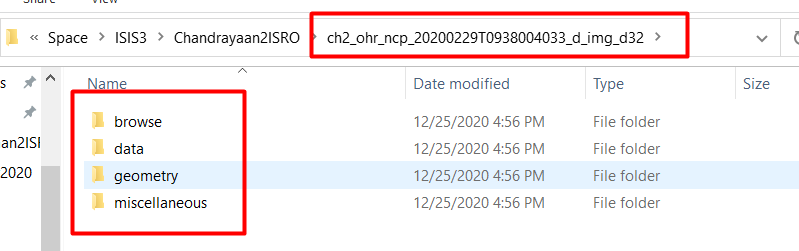
Step 10: Go to Data–> Calibrated–> Date as shown below

Step 11: It will show 2 files one is a image file and another one is a XML file. you can view these in 2 ways. let us see how to view these files using PDS4 viewer
Step 12: Before viewing the images via PDS4 viewer, you should have downloaded & installed PDS4 viewer.It can be downloaded here – https://sbnwiki.astro.umd.edu/wiki/PDS4_Viewer
Step 13 : Open PDS4 viewer and open the XML file from data–>calibrated->date location (Step 10)
Step 14: You will get a screen as shown, Click on the Image button

Step 15: Once you click on the Image, it will take some 2-3 minutes to open in the PDS viewer and when you hover the mouse you will get X & Y links