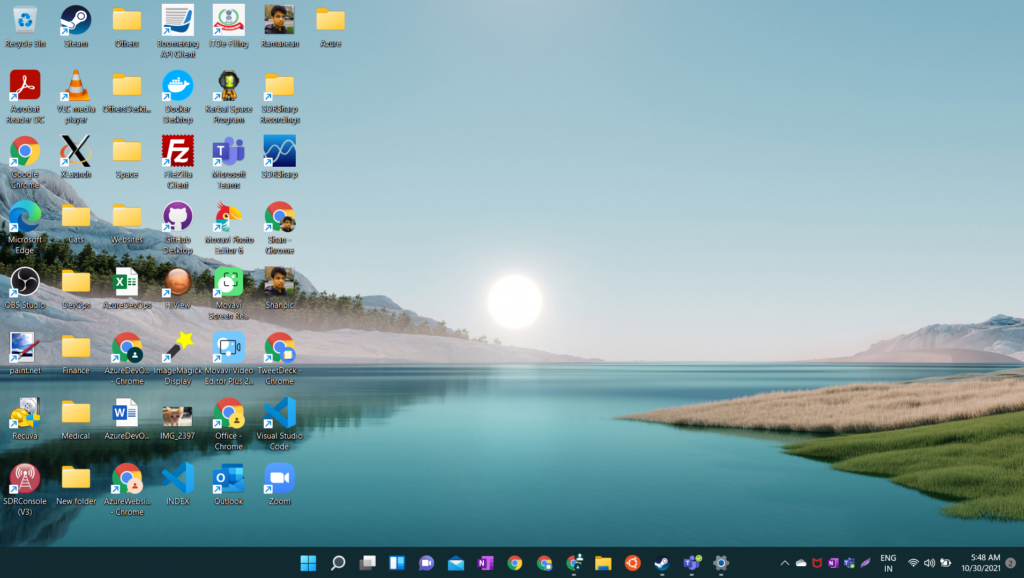If you are upgrading from Windows 10 to Windows 11, then you have to set your wallpaper again as the upgrade from Windows10 doesn’t copy your Wallpaper settings. Once you upgraded to Windows 11 it will show you black screen as Windows wallpaper. To see your Wall paper setting follow the below steps
Step 1: Click on the Window “Start” icon at the extreme left
Step 2: Click on Settings
Step 3: Search for Wallpaper as shown below & then click on “Choose your Desktop background”
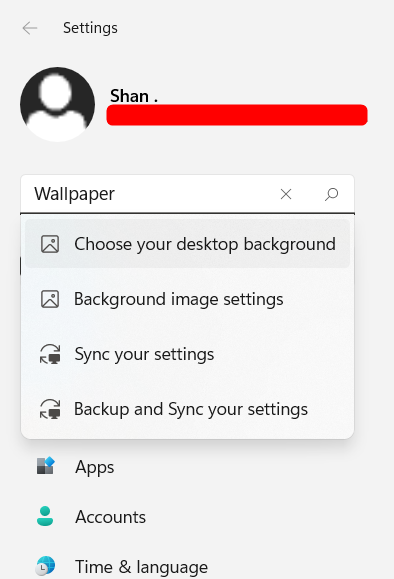
Step 4: Click on Picture as shown below & then list of default pictures would be displayed.
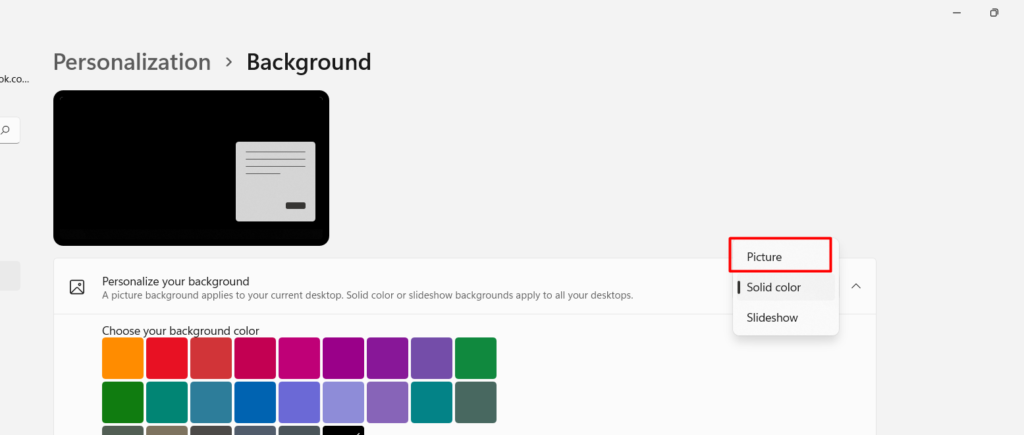
Step 5: Clicking on any of the pictures will set your background to that as shown below
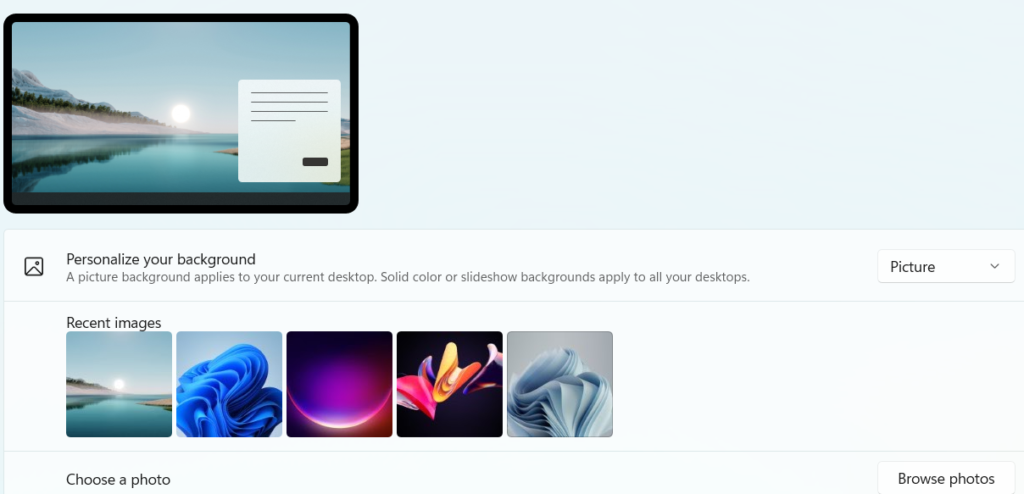
Step 6: Press Windows + D to go to the Desktop and this is how the Desktop of Windows 11 will look like (The old Windows Desktop pictures have been done away with)